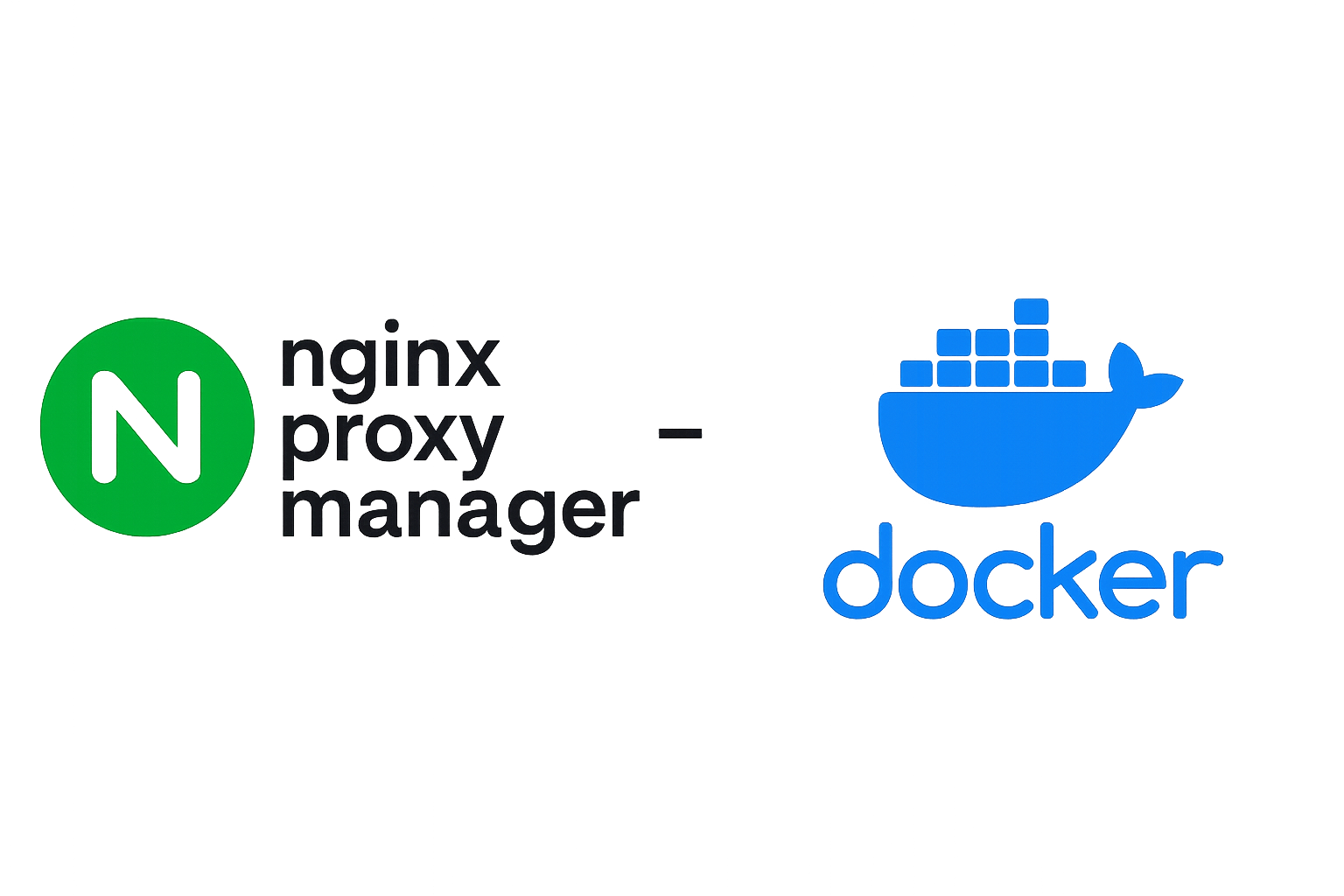How to Safely Backup and Restore Nginx Proxy Manager in Docker
What is Nginx Proxy Manager?
Nginx Proxy Manager (NPM) is a lightweight, web-based interface that simplifies managing reverse proxies, SSL certificates, and domain routing using Docker.
Homelab enthusiasts love NPM because:
- It makes hosting multiple web services behind one IP address easy.
- It automates Let’s Encrypt SSL certificates.
- It provides a friendly web UI instead of complex Nginx config files.
Because it often handles SSL certificates and domain configurations, losing its data can mean downtime and reconfiguration headaches. That’s why having a proper backup and restore process is critical.
Step 1: Create Volumes on the New Server
When moving to a new server (where Docker is already installed), recreate the required Docker volumes:
1
2
docker volume create npm_data
docker volume create npm_letsencrypt
These will hold configuration data and SSL certificates.
Step 2: Back Up from the Old Server
Stop the running container and back up the NPM volumes into .tar files.
1
2
3
4
5
6
7
8
9
10
11
12
13
14
15
#!/bin/bash
# Stop the container (‘npm-app-1’ is the container name)
docker stop npm
# Backup npm_data
docker run --rm -v npm_data:/data -v /home/pi:/backup alpine \
sh -c "cd /data && tar cvf /backup/npm_data_backup.tar ."
# Backup npm_letsencrypt
docker run --rm -v npm_letsencrypt:/etc/letsencrypt -v /home/pi:/backup alpine \
sh -c "cd /etc/letsencrypt && tar cvf /backup/npm_letsencrypt_backup.tar ."
# Restart container
docker start npm
Step 3: Transfer Backup Files to the New Server
Use scp to securely move backup archives between servers.
Local → Remote
1
2
scp /home/pi/npm_data_backup.tar username@remote_host:/home/username/
scp /home/pi/npm_letsencrypt_backup.tar username@remote_host:/home/username/
Remote → Local
1
scp username@remote_host:/home/username/npm_data_backup.tar /home/pi/
Direct Server → Server
1
scp user1@server1:/home/pi/npm_data_backup.tar user2@server2:/home/username/
✅ Add -r for recursive directories. ✅ Add -P <port> if using a non-default SSH port.
Step 4: Restore Volumes on the New Server
Now restore the archives directly into the Docker volumes:
1
2
3
4
5
6
7
# Restore npm_data
cat ~/npm_data_backup.tar | docker run --rm -i -v npm_data:/restore alpine \
sh -c "cd /restore && tar xpf -"
# Restore npm_letsencrypt
cat ~/npm_letsencrypt_backup.tar | docker run --rm -i -v npm_letsencrypt:/restore alpine \
sh -c "cd /restore && tar xpf -"
What’s happening here:
cat ~/npm_data_backup.tar→ Reads the archive.|→ Pipes the data into the container.docker run ... alpine sh -c ...→ Runs a tiny Alpine container to extract.-v npm_data:/restore→ Mounts the target Docker volume.tar xpf -→ Extracts the archive preserving file permissions.
Result: Your backup is unpacked directly into the named Docker volume.
Step 5: Redeploy Nginx Proxy Manager
Use Docker Compose (example below shows Portainer setup):
1
2
3
4
5
6
7
8
9
10
11
12
13
14
15
16
17
18
19
20
21
22
23
24
25
26
27
28
29
30
31
32
services:
app:
image: 'jc21/nginx-proxy-manager:latest'
container_name: npm
restart: unless-stopped
ports:
# These ports are in format <host-port>:<container-port>
- '80:80' # Public HTTP Port
- '443:443' # Public HTTPS Port
- '81:81' # Admin Web Port
# Add any other Stream port you want to expose
# - '21:21' # FTP
# Uncomment the next line if you uncomment anything in the section
environment:
# Uncomment this if you want to change the location of
# the SQLite DB file within the container
# DB_SQLITE_FILE: "/data/database.sqlite"
# Uncomment this if IPv6 is not enabled on your host
DISABLE_IPV6: 'true'
volumes:
- npm_data:/data
- npm_letsencrypt:/etc/letsencrypt
# tell Compose use pre-existing Docker volumes with these exact names don’t create or delete them
volumes:
npm_data:
external: true
npm_letsencrypt:
external: true
The external: true ensures Compose uses the restored volumes instead of overwriting them.
✅ Final Notes
- Always stop containers before backing up.
- Test the restore process on a staging server if possible.
- Automate backups with cron jobs for peace of mind.